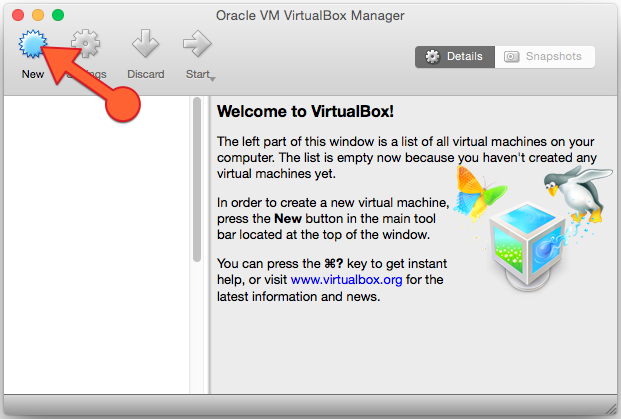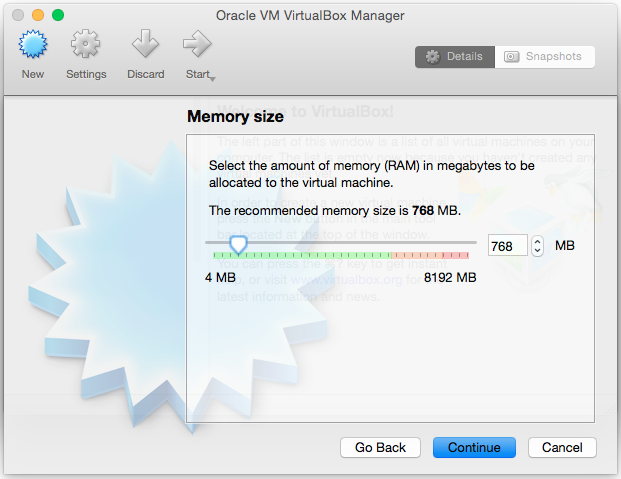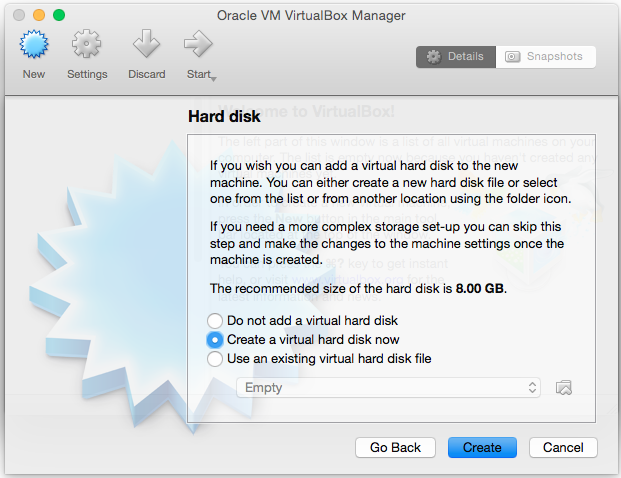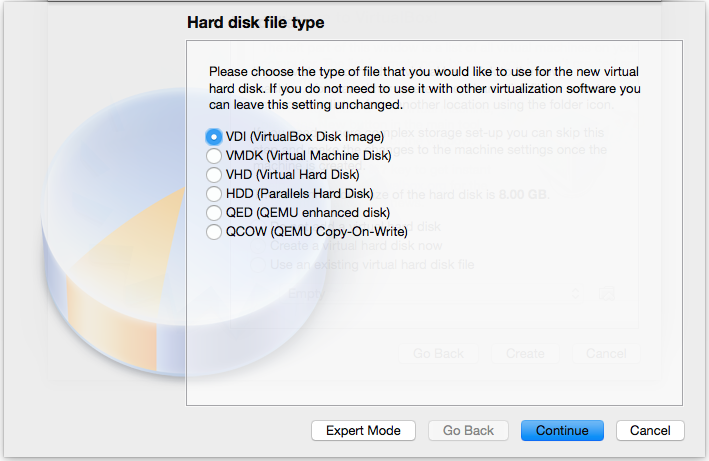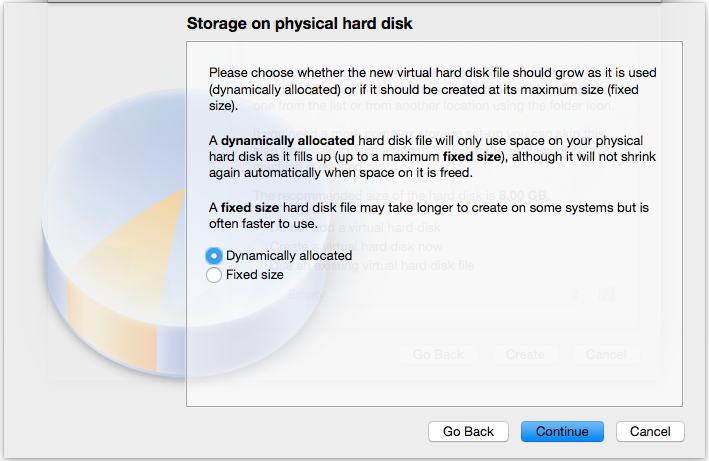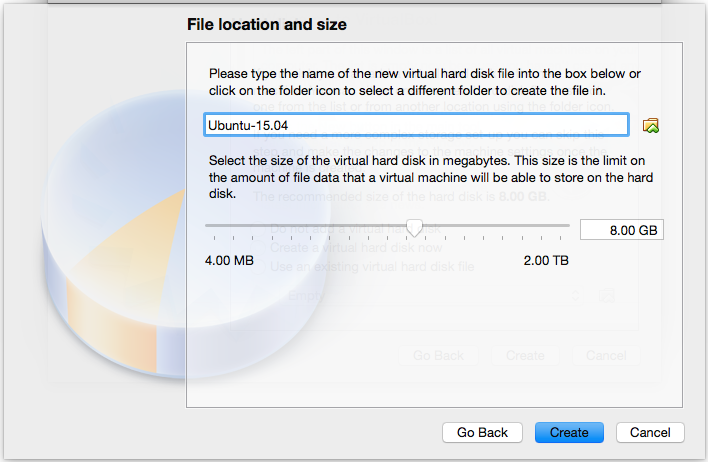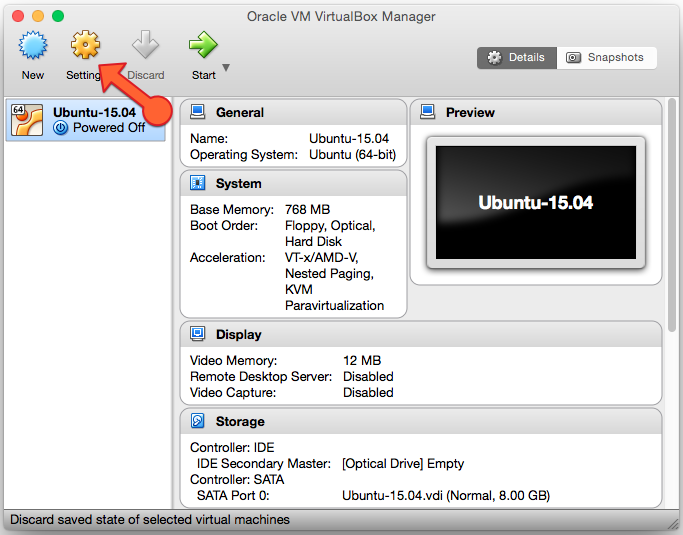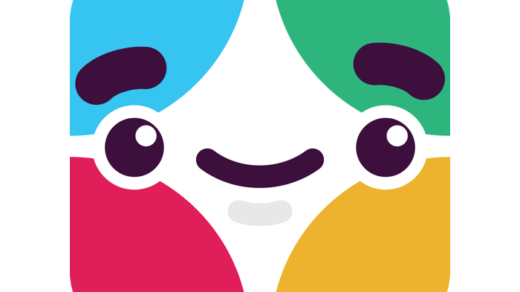First of all download VurtualBox, in my case it was VirtualBox 5.0.4 for OS X (VirtualBox-5.0.4-102546-OSX.dmg). I’m not explaining how to install it here because it’s quite straightforward.
- Download Ubuntu installation disk image from here http://www.ubuntu.com/download/desktop
I was using 15.04 64-bit (ubuntu-15.04-desktop-amd64.iso)
- Create a new virtual machine.
- Specify the name, check that the version is correct and click Continue.
- Leave the memory size as recommended and click Continue.
- Agree to create a new hard disk and click Create.
- Select VDI as the hard disk file type.
- Select Dynamically allocated storage
- Leave default file location, size and click Create
- Your virtual machine is almost ready for the installation you just need to mount the installation CD, just click Settings.
- On the Settings window select Storage and select the empty CD drive in the left tree. Then select the small CD icon on the right and pick “Choose Virtual Optic Disk File…” option.
- Select the iso file (ubuntu-15.04-desktop-amd64.iso) with the Ubuntu CD installation image you downloaded previously, observe how Empty disk was changed to ubuntu-15.04-desktop-amd64.iso. Click OK button.
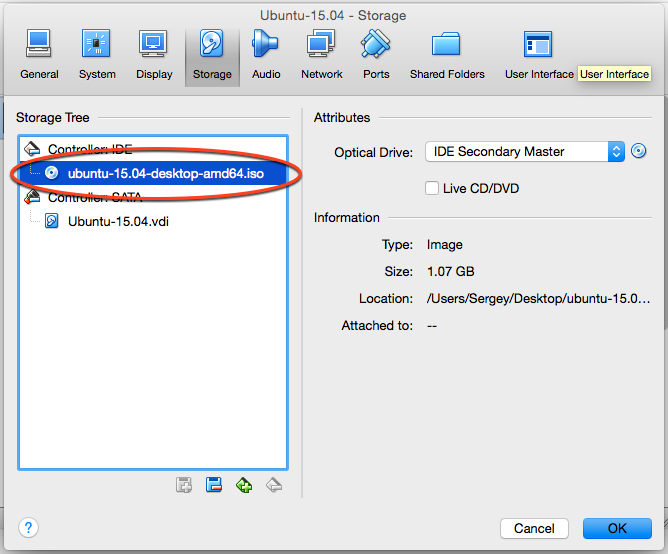 Now you are ready to start the installation, click Start button.
Now you are ready to start the installation, click Start button.