If you have a spare MikroTik router hAP ac you can easily connect it to another WiFi access point using one WiFi interface and serve Internet via Ethernet ports and another WiFi interface creating a network segment with its own DHCP server.
Let’s say you want to connect to your existing WiFi access point via 5GHz interface (wlan2) and serve the Internet via Ethernet ports (ether1..5) and 2GHz interface (wlan1).
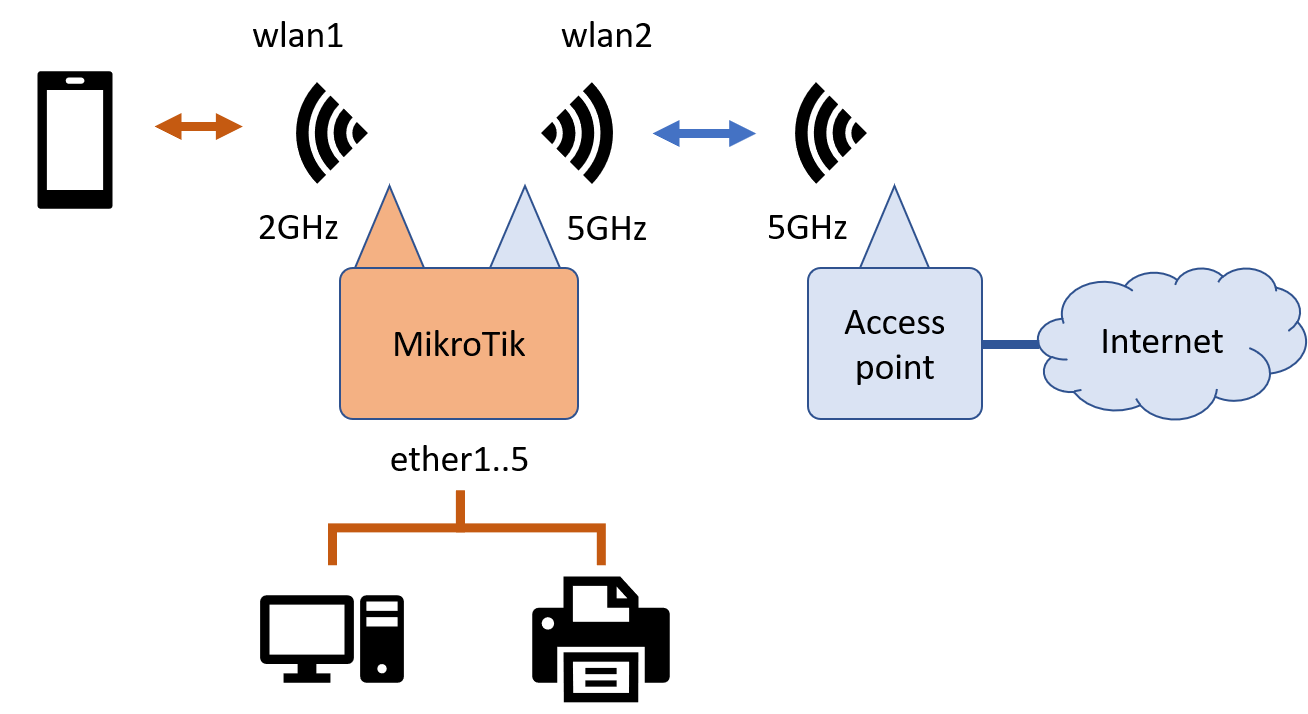
Here is the instruction:
- Connect it to your PC Ethernet port and reset it to the default factory settings.
a. Turn off the device power.
b. Hold the reset button on the side and do not release.
c. Turn on the power and wait until LED “SFP” starts flashing.
d. Release the button to wait a bit until its fully rebooted. - Open an Internet browser and navigate to 192.168.88.1 IP address where you should see router’s front page. Don’t forget to disconnect from WiFi and other networks before opening the page.
- Immediately set the WiFi password to secure your WiFi connections, administrator password and apply the configuration.
- Switch to WebFig in the top right corner and create a new security profile for connecting to your existing WiFi access point (Wireless -> Security Profiles -> Add New). Provide a name, WPA/WPA2 Pre-Shared Keys and click OK.
- Open wlan2 interface (Wireless -> WiFi Interfaces -> wlan2) switch it to the station mode and select the security profile you created on the previous step, click Apply.
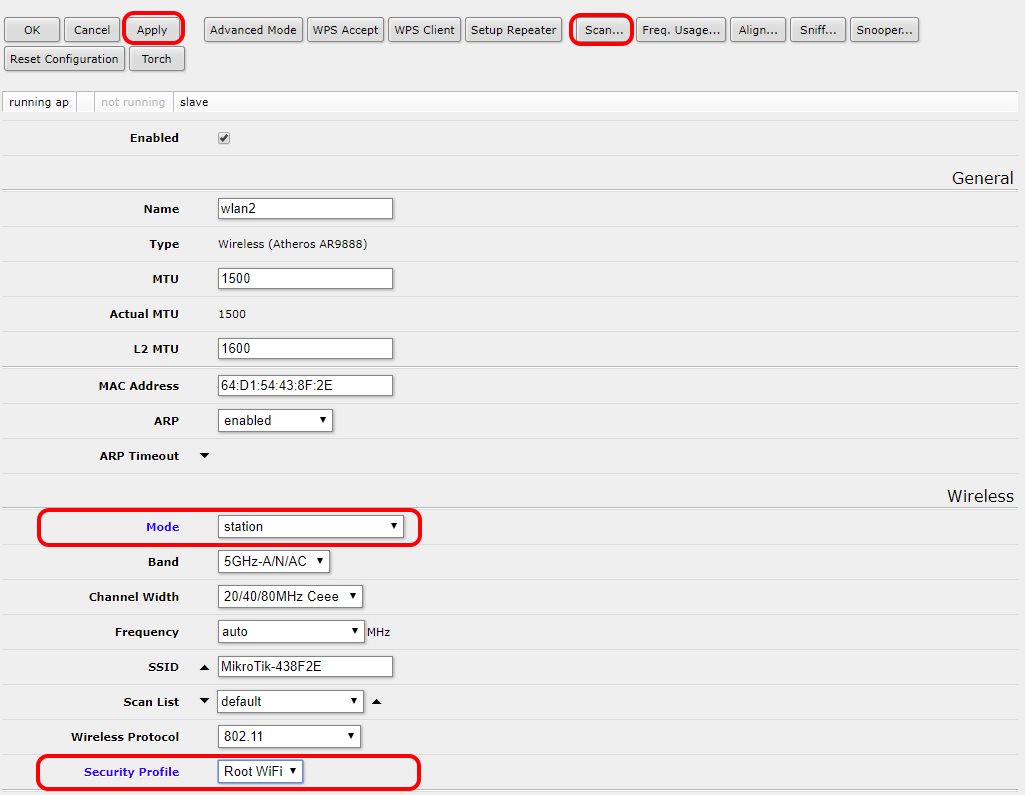
- Click Scan… button on wlan2 settings page and start scanning. When your existing WiFi access point appears in the list, select it and in the opened dialog click Connect button. Now you should be connected to your existing WiFi but you haven’t configured DHCP client, therefore, you still have no access to the Internet.
- Disable wlan2 on bridge ports by navigating to Bridge -> Ports and clicking ‘D’ button corresponding to ‘wlan2’ interface.
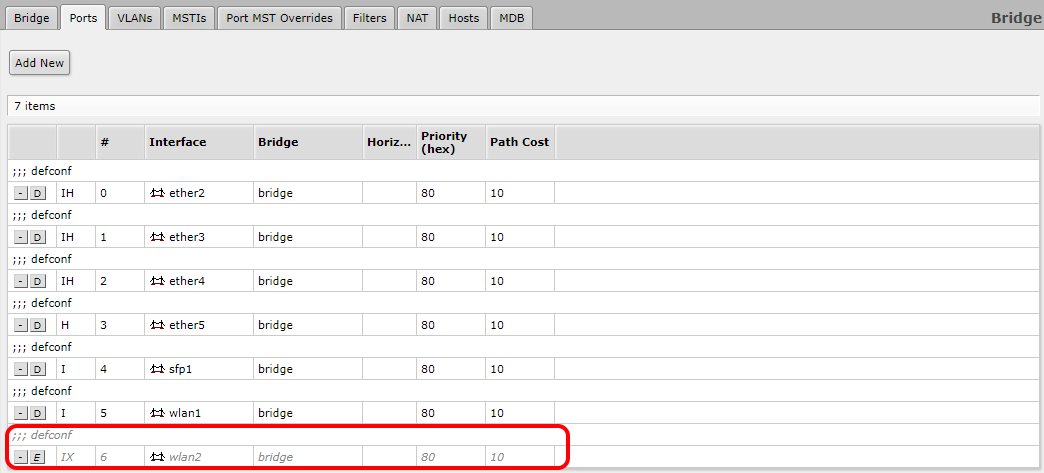
- Open DHCP client settings and switch interface from ‘ether1’ to ‘wlan2’, then click OK button. After a while, you should see an IP address assigned to ‘wlan2’ interface by the upstream WiFi router. Now if you open MikroTik’s terminal in the browser, providing ‘admin’ as the login and the router password you set previously, you should be able to ping some Internet IP addresses (like 1.1.1.1 for example).
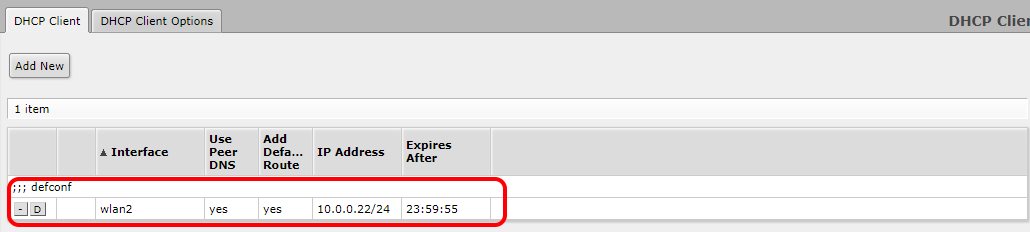
- But you still can’t access the Internet from your computer connected to the router directly. For fixing this problem you should navigate to Interfaces -> Interface List and select WAN. In the opened dialog change ‘ether1’ to ‘wlan2’ and click ‘OK’.
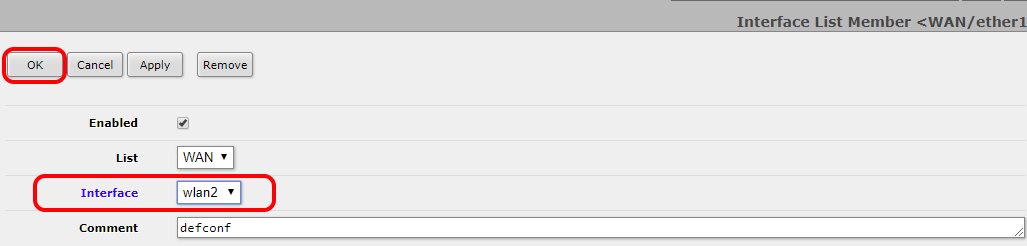
Now all the computers connected to Ethernet ports should have to the Internet as well as the ones connected via 2GHz WiFi.
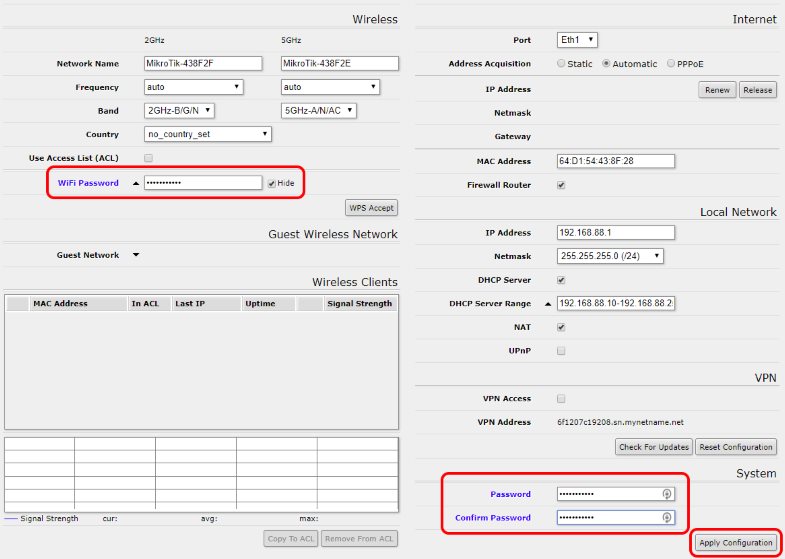
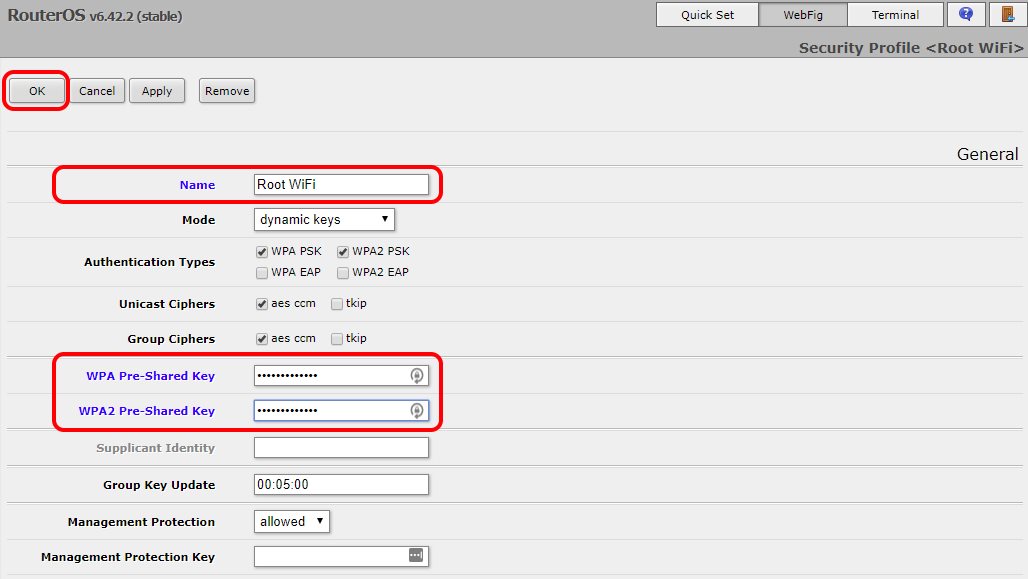

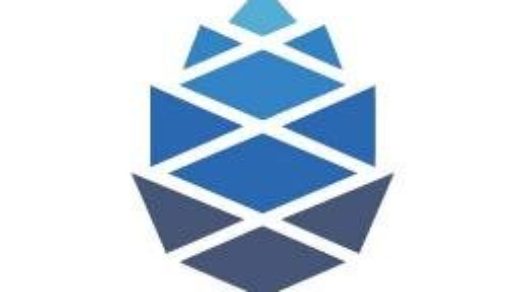


Thanks for the guide. In my usecase, I used 2mhz (wlan1) as receiver. So, I only had to swap wlan1 and wlan2 in your instructions.
i have something similar. I have a MikroTik map3nd.
I want the LAN to connect devices but the WAN to connect to a hotspot for internet
I am doing some of the steps above and this MAP 2nd does not have a wlan2
It has a eth1 and eth2
internet seems to be bridging from Eth1 to Eth2 but not from wlan1
Thanks for this, it worked like a charm
Is it the same as MikroTik CPE mode? It is available in Quick Settings, the wiki manual says “Client device, which will connect to an Access Point (AP) device. Provides option to scan for AP devices in your area.” (https://wiki.mikrotik.com/wiki/Manual:Quickset)
It might be, I have no clue. Maybe it’s something they added, I wrote the post when it was not that straightforward.